DOWNLOAD: “3D STEREO CAMERARIG”

This is a modified version of the 3d camera rig we used to render the shortfilm Broken. It is based on the techniques discussed by Louis Marceaux and is capable of producing beautiful 3d imagery and a quick stereo preview. You can change and animate any aspect of the stereocameras like Interaxial and Zero Parallax. It also has a completely animatable floating frame to reduce eyestrain at the sides of the 3d image when objects come out of the screenspace.
NEW: There is a more recent version. Get 3dhippie stereocam v2
Feature list:
- parallel output – no keystone distortion
- different preview types (anaglyph, optimized anaglyph, interlaced, side by side)
- unlocked target and focus postioning
- unlimited number of stereocameras in scene
- floating frame and floating window
- adjustable ranges based on pixel-parallaxes (NEW!)
- Vray physical camera support (NEW !)
- all parameters are animatable (NEW!)
You can get it here
NEW: There is a more recent version. Get 3dhippie stereocam v2
newest version:
3dhippie_stereocam_v1.6.4
older versions:
3dhippie_stereoCam_v1.0
Installation
Place the 3dhippie_stereoCam_startup.ms inside …3dsmax/scripts/startup.
Next Run the 3dhippie_stereoCam.ms inside of 3dsmax to create a new camera.
Feel free to use it as much as you like. It would be really great though, if you could send me your stereo images or videos to put into a gallery. I’m especially interested in your experiences with the floating frame. Crits and comments are also extremely welcome. They will certainly improve the next versions.
Look out for upcoming video tutorials.
HOW TO USE IT
step 1 : If you already have a camera selected in your scene the script will ask if you’d like to position the stereo camera at the currently selected camera’s position which is much more useful than just running the script. The focus as well as the new lookat target’s position will be identical as the one from the original camera.
You will see something like this:
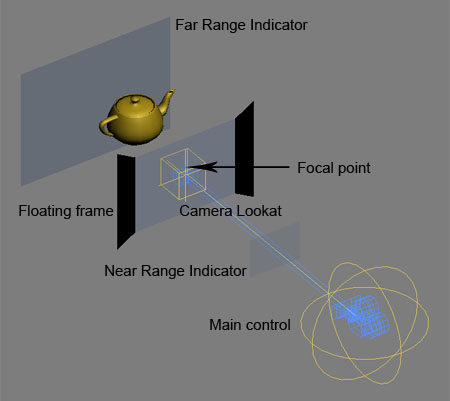
step 2: To move your camera select the main controller and move the cameras wherever you want. You can aim your camera by moving the lookat-controller. This is not the same as the focal point, which you can position manually as well. If you move the camera or the focal point you will see the distance between cameras grow or shrink, this is because the camera-rig defaults to an automatic interocular distance (default 1/30 of the distance between camera an focal point). You can change the distance manually inside of the main controller settings.
Move the camera focus where you want it. Unfortunately the focus is not animatable (you could, but the 3d will be messed up). The focal point is where objects are on the screen plane. Everything behind the focus will look like it’s behind the screen and everything in front of the focus comes out to the audience.
To see what your camera is seeing use the centerCam. The output of the other camera’s will be cropped accordingly.
step 3: make a preview render by clicking “preview render”. This will render two images, one for the left eye (cam02) and one for the right eye (cam04), and then shortly after a new image will pop up witch is the anaglyph combination of the two.
step 4: If you are happy with the results (3d is strong enough? does anything cause eystrain?) go to the renderscene dialog and set the desired framrange. Define a renderoutputfile. All images will be saved with that name plus a prefix ‘left’ or ‘right’ and a number.
step 5: switch to a compositing program to combine the movies to an anaglyph movie.

THE SETTINGS
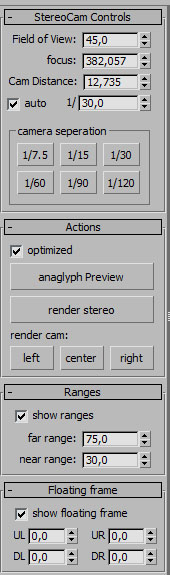
You can find the settings and renderbuttons if you select the main control and go to the modify panel.
Field of view: sets the field of view for all cameras.
focus: shows and manipulates the distance between the focus and the camera. WARNING: not animatable
camera distance: sets/shows the distance between each camera. It operates in two modes. If auto is turned off, the cameras keep the exact distance you defined. If auto is turned on (default) the distance changes with the focal distance.
auto: If on, the distance between the cameras always stays at a given percentage of the focal distance. (e.g. focus is 90 units away, auto is set to 1/30, camdist will be 3 units).
camera seperation: A quick way to change the auto value to a preset.
camera distance:
Preview: renders two images and combines them to an anaglyph image (it’s pretty fast but depends on imagesize and and machine power).
render stereo: renders the left and righ cam and saves it at the location you defined in the render scene dialog. If finished starts rendering cam04. You can define the renderoutput filename and path in the renderscene dialog. The files will be renamed yourname_cam02_xxxx and yourname_cam04_xxxx.
render cam: renders only one camera
ranges: Indicates how far objects may extend in or out in the scene before the interoccular distance becomes hurtful to the viewers eye. They are in % of the distance between camera and focus. The ranges are only a rough reference to the animator.
floating frame: The floating frame extends the video frame into the audience. This is useful if an object penetrates the image borders. The eye can’t decide what is in front, the object or the frame, which leads to irritation and headache. You can adjust each corner of the floating frame individually. It’s important, though not to extend it to far into the audience as well. Treat it as an object itself.
UR = up right; UL = up left; DR = down right; DL = down left
LINKS
NEW: There is a more recent version. Get 3dhippie stereocam v2
This rig is based on the stereoscopy video tutorials by Louis Marcoux (http://www.louismarcoux.com/MaxTips.htm). Thank you so much, mr. Marcoux.
another reference:
http://area.autodesk.com/download/7030
a good read about stereo 3d.
Am 2. September 2009 um 14:21 Uhr
Excellent site, keep up the good work
Am 19. Oktober 2009 um 17:57 Uhr
Hi!! The rig is amazing!
Can you add an option to make the cam targets to converge?
Best regards!
Am 19. Oktober 2009 um 20:38 Uhr
Thanks :-). But why do you want to converge the cam targets? That would result in headaches…
Am 26. Oktober 2009 um 17:03 Uhr
Because I’m working on postproduction. And here shot the live action whit two cameras whit convergent rig.
I must match that rig on 3dsmax…
Whit that system is unnecessary displacement between images.
Thanks!!!
Some data: http://www.patentstorm.us/patents/5140415/description.html
Am 4. November 2009 um 12:56 Uhr
hello
amazing work !!!
and thank you for you shared !!!
just a question for the camera ,is it possible to change the script for create a vray camera ? if its possible can you tell me how can i change your script to do that ? because i’m not very familiar with the max script
thank you and congratulation for your work !!!!!
Am 4. November 2009 um 15:59 Uhr
thanks a lot. should be no problem to use vray cameras instead. I will install the vray demo and look what can be done.
Am 12. November 2009 um 10:39 Uhr
hello
did you find a solution for the vray camera ?
best regards
fabien
Am 6. Dezember 2009 um 22:38 Uhr
hello, and bravo for the plugin!
fur somme reason the preview is not working for anaglyph.
only for side by side… any idear why?
Am 23. Dezember 2009 um 05:48 Uhr
Hi sir,
great use of scripting power of 3ds max.
–Type error: Call needs function or class, got:undefined
getting this error on max 2010 64bit
Am 23. Dezember 2009 um 12:47 Uhr
Hi rahu. You will get this error only, if the startup file is missing, or if you haven’t deleted the old one. Try running the correct startup file once from the maxscript/run. This will reset all functions. Also be aware: older cameras and newer ones are not compatible.
enjoy, David
Am 4. Januar 2010 um 23:02 Uhr
1 – Is there a way to save the preview anaglyph files so I can use the RAM player to convert them to a single AVI file?
2 – I did not find the render setup window, where is it?
This is a very good script. Thanks.
Am 5. Januar 2010 um 17:50 Uhr
1) No, not really. Anaglyph is only a one-click single frame preview. You can manually save them to disk of course, but that’s would be a very tedious task. Do the anaglyph compositing with After effects (or fusion, nuke etc). It’s not difficult at all. Or watch it with the stereoscopic player. (The next update might have a feature like that, though)
2) There’s no special render settings dialog. Use the default render settings dialog from max.
Am 10. Januar 2010 um 04:23 Uhr
Have you tried 3d without using glasses.I saw the effect created years ago on tv.The person who accomplished this used a camera he invented that had an oscillating or rotating lens in it.You may have seen the coke ads that used this effect. There was also an arcade video game about snowboarding that used it. My point is that you should be able to recreate the effect with a script in 3d max. Please give it a try. Because tv in those days was interlaced it may only work in that mode.
Thanks for the anaglyph camera.
Ron
Am 25. Januar 2010 um 17:20 Uhr
Schickes Script, das Du da gezaubert hast! Aber könntest Du mir erklären wann und wie ich die Floating-Frames nutzen sollte??
Aber könntest Du mir erklären wann und wie ich die Floating-Frames nutzen sollte??
Am 25. Januar 2010 um 18:06 Uhr
Hi. Ich werde demnächst ein Videotutorial dazu veröffentlichen. Bis dahin: Der floating stereoscopic frame (fsf) stellt eine Erweiterung der Projektionsfläche dar. Mit ihm kannst du das gesamte Stereobild in der Räumlichkeit verschieben. Das ist notwendig wenn Objekte, die zwischen Kamera und Screenplane schweben, vom Bildrand angeschnitten werden. Das Gehirn kann den Konflikt nicht Lösen: Das Objekt behauptet aufgrund seiner Parallaxe vor der Leinwand zu sein, und die Leinwand behauptet aufgrund der Verdeckung vor dem Objekt zu sein. Die Konsequenz sind Abflachung des Stereobildes sowie Kopfschmerzen beim Betrachter. Wenn du den fsf nach vorne bringst, wird der Konflikt gelöst, denn die Bildbegrenzung hat durch den fsf selber eine korrekte Räumlichkeit erhalten. Also in einem Satz: Wenn ein Objekt den Bildschirmrand schneidet sollte es immer hinter dem fsf geschehen.
Am 25. Januar 2010 um 20:20 Uhr
I tried the Anaphyph setup and it works very well. I am now trying the Polarized setup. How do I see the final result? What kind of monitor do I need. What kind of eyeglasses do I need?
This is a really fun and also useful script.
Am 25. Januar 2010 um 20:47 Uhr
You will need a Monitor where each other row of pixels is polarized differently. e.g. the Zalman monitor http://www.zalman.com/ENG/product/Product_Read.asp?idx=219 . Although i like the monitor very much, there’s definitely a few drawbacks: It’s not full-hd.The images are only half-res in height (detail-loss). Requires a perfect viewing angle. There’s some ghosting.
So if you’re thinking about getting a 3d monitor also checkout the solutions by iz3d, or Nvidia Nvision. More expensive, but better.
Am 15. Februar 2010 um 01:16 Uhr
HI great script:-)…. Is it possible to render an animation in max is looks like it only can render out 1 frame with anagryph..
I render out to animation one for the left and one for the right..and do the anagryph inside after effects.. but it could be cool doing it all in max, but mayby i mist something…:-)
Am 15. Februar 2010 um 01:28 Uhr
Hi. you didn’t miss anything, it’s not possible to render a movie with anaglyph. sorry. But the feature will be available with the upcoming update in april.
Am 17. Februar 2010 um 10:23 Uhr
Danke für Deine Erklärung..werde das noch bissl testen und bin gespannt auf das angekündigte Video-Tutorial.

Aber noch etwas anderes. Denkst Du es ist möglich, dass das Stereo-Kamera-Setup nach deinem Update rotierbar ist, sprich um die Sichtachse? Hab mich selbst dran versucht mit Parametervernetzungen, aber ist dann doch nicht so einfach umzusetzen, wie ich dachte. Vielleicht findest Du aber eine Lösung, wäre spitze!
Weiter so und viel Spaß noch!
Am 17. Februar 2010 um 18:35 Uhr
Hi, damit konnte ich das Rotationsproblem beheben:
stereoCam_02.controller.UseTargetAsUpNode = true
stereoCam_04.controller.UseTargetAsUpNode = true
Ansonsten, super Skript!
Am 17. Februar 2010 um 19:27 Uhr
that alone won’t do. I have uploaded a new version at scriptspot whith a functioning camera roll, though.
edit: huch, warum antworte ich denn auf englisch? langsam verwirrt mich der Sprachenmischmasch :-D. Also, danke, dass du dich dem Problem angenommen hast, aber wie du wahrscheinlich schon gelesen hast hab ich das Problem bereits anders angegangen.
edit: hab mir deine Lösung nochmal angesehen. sie ist eigentlich eleganter als mein Ansatz, also hab ich sie im nächsten update implementiert. danke.
Am 18. Februar 2010 um 13:49 Uhr
Hi!
I was so happy to get this script, which seems to be very powerful.
Unfortunately I always get this error massage when I try to run it:
– unknown attribute: \"Spline_1___Vertex_1\" in $Editable_Mesh:screenPlane02 @ [0.000007,198.000000,0.000000]
I use 3dsmax design 2010 64-bit (german version)
it would be so great to use this script and i would be glad if you can give me a hint to solve this problem.
thx
Am 18. Februar 2010 um 13:54 Uhr
Hi there. The plugin seems great but I can’t download it, the file seems to be damaged, can u please upload it again? Thanks in advance.
Am 18. Februar 2010 um 18:05 Uhr
fixed link
Am 19. Februar 2010 um 14:02 Uhr
Thanks! May I ask, how do I run the 3dhippie_stereoCam.ms inside of 3dsmax? Should I place it on the plugins folder or just anywhere and execute it from the program? and how do I execute it from the program? Sorry I’m just a beginner
Am 19. Februar 2010 um 14:13 Uhr
Hi Oswah. it’s real easy. just watch the introductory video: http://www.vimeo.com/6234518
Am 1. März 2010 um 17:09 Uhr
Hi again! I run the script, then click yes and then, instead of the second message, I got this error http://farm3.static.flickr.com/2773/4398606868_f2c28e1758_o.jpg
Which version of 3d studio max would you recommend? I’m using the 7th, maybe is that what gives me error.
Am 1. März 2010 um 17:45 Uhr
oh boy. max 7! that is sooo old. get max2009 or 2010, those versions are compatible. sorry.
Am 2. März 2010 um 15:36 Uhr
Hi…again! Do you know if it would work on the 8th or 9th version? I just read the system req of the 2009 and I’m short, so, which would be the oldest version that supports it? Sorry for bothering!
Am 3. März 2010 um 03:29 Uhr
Hey it works! awesome job dude! I install the 2010 and follow up your guides and got nice depth on the preview, do you have more videos of rendering the final image? It actually looks nice on the preview in terms of depth, but the colors change too much.
Well thanks again and nice work!
Am 10. März 2010 um 12:57 Uhr
Jaa..ich muss mal wieder deine Hilfsbereitschaft ausnutzen.^^ Ich würde sie halt gern verstehen und nachvollziehen..
Ich würde sie halt gern verstehen und nachvollziehen..
Hab ne Frage zu deiner Near- und Far-Range. Du schreibst oben, dass die Prozentwerte das Verhältnis zur Fokusebene wiedergeben. Da müsste die Far-Ebene ja bei deinen voreingestellten 75% zwischen Kamera und Fokusebene liegen!? Du hast in deinem Script dazu wilde Formeln aufgestellt, machen die Sinn?? Wie bist du nur auf die gekommen??
Am 27. Mai 2010 um 16:54 Uhr
Hallo David, ein wunderschönes und erstklassig umgesetztes Script. Vielen Dank!
Meine Frage; Warum ist der Fokus nicht animierbar?
Ändert der Foukus auch den Crop? Liegt es am Script? Oder ändert man in einer stereoskopie Animation aus Kopfschmerzgründen niemals den Fokus?
Am 27. Mai 2010 um 17:28 Uhr
Hi. Ja genau. Durch das verschieben vom Fokus ändert sich der crop. D.h. man braucht immer eine neue Bildbreite um den Fokus zu verschieben. Die Bildbreite lässte sich in Max nur leider nicht animieren, so der Fokus auch nicht. In der nächsten Version ist das Problem aber behoben.
Am 31. Mai 2010 um 10:40 Uhr
Hi David,
When I try to make a manual or batch render, I have parallel render.
But when I use your “render cam left / right” button, I have a converge render!
How can I setup my file in converge mode with the standard render menu.
Because I would like send this file in a render manager like “Deadline”.
Thanks in advance!
Michael
Am 2. Juni 2010 um 16:10 Uhr
Hi, I´m trying to render it trhough Deadline as well. Is there a way to do it?
Thank´s an congratulation!
Am 2. Juni 2010 um 16:16 Uhr
please be patient for the next version. I will be releasing it next week or so. lot’s of additional stuff and the deadline problem solved.
Am 6. Juni 2010 um 10:53 Uhr
Hi – Firstly amazing plugin.
Just one question. I preview the anaglyph from within the stereocam_settings modifier and my image looks great. Great depth and no problems.
Then when I batch render left and right camera (for the animation) the resulting composited Left/Right shift seems much greater than what I previewed causing eye strain and the 3D effect is poor.
Basically the preview does not match the outputted result – Any ideas? Using max 2010.
Thanks in advance,
Eoin
Am 6. Juni 2010 um 17:26 Uhr
simple solution. Don’t use batch render. Instead choose a outputimage as usual inside the renderdialog and then hit the render stereo button. This is going to be the correct output. The script will render the left sequence first with a “left_” prefix and a right sequence after that with a “right_” prefix.
Am 14. Juni 2010 um 23:14 Uhr
Really great script! I am doing some tests and just want to sugest something that I think is very important… Could you please add support for vray render elements ? The render elements filenames are not changing. Thanks !
Am 16. Juni 2010 um 09:12 Uhr
Hi Diego. Your company is producing pictures of amazing quality. I am proud to know that you are using the Stereocam. Concerning your Suggestion: I am rewriting many parts of the script and Vray support is a big topic. I can promise that the workflow will improve a lot. Vray is my main task today.
Am 14. Juli 2010 um 03:17 Uhr
Thanks a lot for the new version works excellent and now has support for 3ds max 2011, thanks
Am 22. Juli 2010 um 20:49 Uhr
Hi, Awsome work. Is there a way to render the images in green/magenta insted of blue/red?
Am 23. Juli 2010 um 00:37 Uhr
Hi. No not yet. Mainly because I don’t have green/magenta glasses at hand. But I guess implementing the algorithm wouldn’t take much time then.
Am 10. September 2010 um 16:49 Uhr
Hello David,
your blog is fanstastic, please upload your video on our sute: http://3Dstreaming.it
or please contact us: info@3Dstreaming.it
We can create your personal page on our site and relink it to actual site:
http://www.davidshelton.de/blog/
Tahnks for reading.
Cheer
3Dstreaming.it FOUDER
Am 11. September 2010 um 17:55 Uhr
When using the newest version of the two downloads, the preview / render stereo button just makes the rightCam as the preview/resulting file. No stereo effect.
Using Max 2009 SP1.
I tried the old version, it works . But that version often pops up with various script errors
Am 7. Oktober 2010 um 21:45 Uhr
THIS IS AWSOME!!!!!!!
Am 7. Oktober 2010 um 23:19 Uhr
I install the latest version into max11, works great, but it says its version 1.0… even though I installed 1.6.4…any ideas?
This is amazing, i really hope to get the latest, THANK YOU!!!!!!
Am 7. Oktober 2010 um 23:44 Uhr
I don\’t see render \’center\’ in my max version… thats why i wonder if its really 1.6.4… thanks!
Am 26. Oktober 2010 um 12:36 Uhr
Great script. Works like a charm.
Is it possible though to create an option, so that the whole rig can be aligned to an existing cam using not the pivot ot the stereoCam01 Spline shape, but to the left cam. My idea is just creating a stereoscopic shot from an already rendered 2D shot – i.e. just rendering the right cam and combining with the already rendered left cam (former standard cam) would result in a stereoscopic rendering. Thanks!
Am 26. Oktober 2010 um 13:12 Uhr
I don’t know it there is an easy way to do so right now. But I will definitely add the function with an upcoming update.
Am 28. Januar 2011 um 21:02 Uhr
Hi, ich benutze 3ds Max 2011 SP1.
Leider kommt beim Ausführen des Scripts (3dhippie_stereoCam_v1_6.4) folgende Fehlermeldung:
MAXScript FileIn Ausnahme
–Unbekannte Eigenschaft: “vertex9″ in $Editable_Mesh:stereoCam01_bracket @ [0.00000, 0.00000, 0.00000]
Im Skript Line 1683 “bracket.vertex9.controller = copy br_Far_script”
Kann ich diesen Fehler irgendwie beheben ? Oder woran liegts (scheinbar haben andere Leute kein Problem mit 3ds max 2011) ?
Danke.
J.
Am 28. Januar 2011 um 21:16 Uhr
Das script funktioniert leider nur mit der englischen Version von 3dsmax. Das ist ärgerlich aber im Moment kann ich daran nichts ändern. Sorry.
Am 10. Februar 2011 um 06:27 Uhr
Hi thank you for putting this script online, it is great! I have one question about the “Toe-in” control in the latest version. The range goes from 0-1, so what value does this represent? i.e. is it an angle, a percentage, or some other units?
Am 11. Februar 2011 um 12:35 Uhr
hi. the value is a percentage. 0 = parallel/off-axis and 1=toe-in.
Am 19. April 2011 um 15:33 Uhr
Hi This is great plugin for max. Thanks. But unfortunately when we render or see preview I am not able to see any stereo effect it is just the right eye image rendered. Please let me know the solution. Thanks again
Am 19. April 2011 um 15:34 Uhr
I am using max 2009
Am 3. Mai 2011 um 22:24 Uhr
Hi David!
I\’m proving your script version 1.6.4, it\’s a wonderfull script.
But I have a problem when I use the \"composite each frame\" and I click on \"render stereo\", start the render from frame 0-25 for the left camera. when it finishes starts the render of right one but after each frame it be an error
unknown property: \"width\" in undefined.
this error appears after rendering frame 0,1,2… it appear 26 times one for each
other option that I choose is side by side L/R
if i click in preview button to make one frame works well. Because it creates left, right and stereo video when is pressed \"composite each frame\".
but when I doing the same with render stereo but for more keyframe works bad, appears the error that I write before.
sorry if I repeat many times the same, but It is only to be clear
thank you
Am 3. Juli 2011 um 01:50 Uhr
Excellent script! Would it be possible to modify the script so that a given camera could become the left eye rather than the middle? This is useful when you already have one eye rendered and simply want to render the other eye without having to render both eyes again. The vray stereoscopic rig has this, which is great. However, their plugin does not allow you to export the stereo cameras, and if you try to merge the helper, it crashes max (my experience). Anyway, I\’d rather use your script, as it is not tied to a particular renderer and is versatile. Just hoping for this extra ability to use existing camera as one of the eyes.
thanks
Thomas
Am 29. Oktober 2011 um 10:41 Uhr
sorry for the long time to reply. Yes of course I can implement that feature. good idea.
Am 13. November 2011 um 18:05 Uhr
love this script, works perfectly and fluently on max 2012, don’t know what i would do without this, thanx
Am 15. November 2011 um 22:09 Uhr
thanks. nice to hear you’re enjoying the script.
Am 14. Februar 2012 um 04:04 Uhr
An excellent script, many thanks! Using it in Max 2012 and it’s working very well.
Is there a way to create the preview anaglyph image using the max viewports shaded or wireframe views instead of the rendered images? This would be useful for scenes that take a long time to render.
Thanks again for a great script.
Lee
Am 29. März 2012 um 15:42 Uhr
Can I render an image seuence in anaglyph format or just only the preview?
When I hit render and tell Max to save the rendered images in an IFL results only in a left and right image sequence but no anaglyph.
Can you please help me on this one?
Hugo Baas
Am 9. Juli 2012 um 16:28 Uhr
Hey man.
Rig looks awesome, I have been playing around with it this afternoon and it seems way better than the previous rig I had.
I noticed on your video you mention about batch rendering. Im really going to need to network render for the project I am on.
If I was to send the frames off to the network as I would for a standard camera but selcted each left and right cameras instead as seperate jobs, would that cause issues?
Sorry thats are really complex question.