DOWNLOAD: OPTMIZED ANAGLYPH FILTER
Based on the optimized anaglyph display mode from the stereoscopic player, I developed a Pixelbender filter that can be used inside of Photoshop, Adobe After Effects, and Flash. Using the filter is very straight forward and extremely fast. You can now create optimized anaglyph images in Photoshop, Videos in After Effects and even realtime games in Flash.
DOWNLOAD : optimized_anaglyph_filter.zip
- Parallel processing The filter runs efficiently on different GPU and CPU architectures, including multi-core and multiprocessor systems. It delivers excellent image processing performance in Adobe products.
- Supports all bit-depths The filter runs in 8-bit/16-bit/32-bit within the application.
VIDEOTUTORIAL! See it in action in a very well done videotutorial by Stefan Voigt. He goes the long way to make sure you actually understand the principles behind optimized anaglyph: stereoscopic-session-01-basics
USE IN AFTER EFFECTS
copy the optimized_anaglyph_AE.pbk to …\Adobe After Effects CS4\Support FIles\Plug-ins\Effects
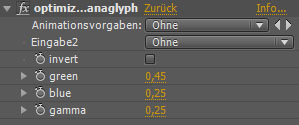
The effect will appear inside the stereo3d category under effects. Apply it to your left eye compostion and choose the right eye composition from the drop-down list. You can adjust (and animate) the red to green mapping, the red to blue mapping and gamma.
WARNING: Pretty much all codecs use chroma subsambling in their compression routine which is very hurtful to the 3D-effect. Chroma subsampling works by compressing color information stronger than brightness information. This is a great technique since it goes by unnoticed by the viewer. Unfortunately anaglyph images store depth information in the color and in this case compression will be noticed. I still haven’t found a codec that is good for compressing anaglyph video. If you find one please tell me. I believe MP4 high 4:4:4 could be the answer.
USE IN FLASH
The filter can be either implemented with flex or loaded via URLRequest. It’s a good practice to place a movie Clip for the right eye on your stage and a movie clip of same size for the left eye above it. Apply “optimized_anaglyph.pbj” as blendmode shader. For each element in one movieclip create a corresponding one inside the other. The offset in x will define the depth.
// declare some variables
var urlRequest:URLRequest = new URLRequest( "optimized_anaglyph_FLASH.pbj" );
var urlLoader:URLLoader = new URLLoader();
var shader:Shader;
var shaderFilter:ShaderFilter;
var left_container_mc:MovieClip = new MovieClip();
var right_container_mc:MovieClip = new MovieClip();
public function main () :void
{
urlLoader.dataFormat = URLLoaderDataFormat.BINARY;
urlLoader.addEventListener( Event.COMPLETE, init );
urlLoader.load( urlRequest ); }
function init( event:Event ):void
{
urlLoader.removeEventListener( Event.COMPLETE, init );
shader = new Shader( event.target.data );
left_container_mc.graphics.beginFill(0xFFFFFF,1);
left_container_mc.graphics.drawRect(0,0,550,400);
right_container_mc.graphics.beginFill(0xFFFFFF,1);
right_container_mc.graphics.drawRect(0,0,550,400);
addChild(right_container_mc);
addChild(left_container_mc) ;
left_container_mc.blendShader = shader;
left_container_mc.blendMode = BlendMode.SHADER;}
You probably can use it in combination with a 3dengine inside of flash. If you input bitmapdatas instead of using a Blendmode shader, update the shader inputs each frame by reassigning them.
private function loop(e:Event):void //on enter frame event
{
source_bmp.draw(source_mc)
target_mc.filters[0].shader.data.right.input = source_bmp;
target_mc.filters = [ shaderFilter ];
}
USE IN PHOTOSHOP
1) Install the Pixelbender Photoshop Plug-In from adobe’s website (scroll all the way down): http://www.adobe.com/devnet/pixelbender/ .You can find installation instructions in the release notes.
2) Place the optimized_anaglyph_PS.pbk file inside the \Adobe Photoshop CS4\Pixel Bender Files\ folder. Next time you start Photoshop the Filter will be available (along with a couple of others).
To make it work you need to have a side-by-side stereo image. Left image should be for the left eye and right image for the right eye, but you can have it swapped and use the invert option of the filter later. The next important step is to define the single image width which is usually half the size of your entire image. This step is necessary because the filter has no awareness of the image size. Defining the imagesize manually comes with the benefit, that you can adjust your imageplane interactively. When you’re done press apply and crop your image.
You can find a lot of sample images to play with at the flickr X-View group http://www.flickr.com/groups/62553512@N00/pool/ . All of those images need invert checked to look properly.
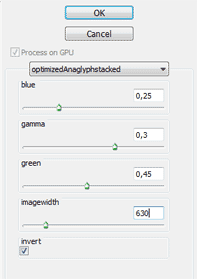
Have Fun and enjoy
Am 12. Januar 2010 um 01:01 Uhr
I cannot get this to work in AE cs4…it does not show up in my effects after install.
Am 12. Januar 2010 um 01:31 Uhr
my fault. should work now. thanks for telling me. enjoy.
Am 16. Januar 2010 um 18:58 Uhr
Grrreeeaaat!
This is so nice!
Best Anaglyph one can get!
The fastest and easiest way ever!
Hopefully this will spread real quick.
I will do my part ;D
Thanks Dave!
Am 23. Januar 2010 um 00:07 Uhr
Hi sir,
I totally adicted to your blog, I love work with Anaglyph stuff and 3D, im a little beginner in this… but I have some stuff http://www.flickr.com/photos/eorehitna/sets/72157623210282384
No I work in a 3D short, and I would like to make in Stereo red-cyan, but I use Maya, you know some tool?
Very thanks sir, good blog, and I think that your 3D short Broken is the best Anaglyph motion that I never seen! see you in your RSS!
And sorry for my very bad english… Kind regards from Barcelona!
Am 23. Januar 2010 um 00:26 Uhr
Hi Antiheroe. I’m glad you like my blog. I wish I had the time to post more articles.
I am not a Maya user, but doesn’t Maya offer a good built-in stereoscopic camera? You should be able to render a left and a right view, which is all you need to make an anaglyph movie (and the optimized anaglyph filter, of course). Or did i misunderstand your question?
nice to hear you enjoyed broken. it was a fun project.
Am 10. Februar 2010 um 12:36 Uhr
Your plugin look amazing but…
i really don’t understand your file extension and how it work into cs3… every effect plugin files look like “.AEX”… am i missing something or ?
where can i find it on my drop menu effect ?
please, help me… many thanks
Am 10. Februar 2010 um 14:48 Uhr
hi, i haven’t tested on cs3. cs4 works for sure. but this could be the reason it’s not working for you. There should be a new category called stereo3d, with the optimized anaglyph effekt. It’s a pixelbender filter, hence the extension .pbk .
Am 10. Februar 2010 um 15:54 Uhr
many thanks !! it work with cs4 !!
i need to work on it… just a last question:
on your timeline, you put your 2 views and only ad the effect on the left (or right) view ? correct ?
Am 22. Februar 2010 um 03:44 Uhr
Yep,
just add the filter to the left eye.
The right eye should be below.
As far as I know you can also hide the
image sequence of the right eye.
Am 19. April 2010 um 03:57 Uhr
Hi I’ve downloaded your plugin. Very nice indeed but is there any way that I use it in a multilayer composition in After Effects. For example having a background, the actor chromakeyed and any other stuff or actor also green screened. Just like the picture of the robots in your banner. Please help me on this one and thanks!
Am 3. Mai 2010 um 11:40 Uhr
sorry for my late answer. You probably have figured how to do it by now anyways. You shouldn’t use the plugin at comping stage but rather at a more final level. Make a comp for the left eye and one for the right eye (with all the layers and nested layers you want). Place both comps into a new one and apply the optimized anaglyph filter to the left eye comp. choose the right eye comp as input and you’re done.
Am 3. Mai 2010 um 23:24 Uhr
Hi David,
Nice work on the plugin. Super clean results. I’m having trouble however with one critical aspect: offsetting the media. The transform options don’t have any effect when I try to offset one eye with respect to the other. I’d like to adjust the convergence of my images (not actual camera convergence, I’m shooting parallel setup). Am I missing something, or is the option locked out? If it’s locked out, any way you can unlock it?… Bes regards?
Am 4. Mai 2010 um 00:25 Uhr
Hi Tom. No there’s no locked or hidden feature and it’s also not a bug. The problem is you are trying to use the filter as a blending mode although it’s a filter. Transforming or hiding the right eye doesn’t affect the endresult at all. You will have to do transformations in their underlying comps. Say you have a left eye comp and a right eye comp. Offsetting them won’t have an effect, right, but if you go into these comps and move the footage around then you will have the desired effect. If you’re comps have many layers, make some nested comps where you do the offsetting. I hope you understand what I mean :-D. Great to hear you like the filter.
Am 21. Mai 2010 um 23:50 Uhr
Pixel Bender Kernels will run in Photoshop CS4 too. You need to download an additional plugin from http://www.adobe.com/devnet/pixelbender/. Alas, they only support a single input so you would need to modify the kernel to expect side by side images.
Thanks for the hard work!
–chris
after effects engineering manager
Am 22. Mai 2010 um 09:49 Uhr
You’re absolutely right. I could write a kernel that expects side-by-side images. that’s a great idea. Having true optimized anaglyph for photoshop would be great. Too bad you cannot choose a second layer as the second input. That would be a really nice feature.
Thanks a lot Chris.
Am 23. Mai 2010 um 10:02 Uhr
Hi Friend,
The plugin is not shown in Effects in AS3. Also I falied to make it work with Flash CS3… Can u please help? may be a dummy .FLA file.
Am 24. Mai 2010 um 10:41 Uhr
It doesn’t work with versions prior to CS4, sorry.
Am 25. Juni 2010 um 16:02 Uhr
Hi. I am trying to get this plugin to work. My PS CS4 says: Pixel bender cannot handle kernels with more than one input. When i try to click it inside pixel bender it crashes PS. Its 64bit version if it matters. How can I get it to run?
Am 8. August 2010 um 10:45 Uhr
Hello. Why does your plug-in remove the availability of the alpha channel? How do I allow it with your plug-in? I need to render png\’s with transparency but it turns the alpha channel black. Thanks
Am 8. August 2010 um 18:02 Uhr
Hi. The general idea of having transparent anaglyph images is a misconception. In the process of blending left and right images to anaglyph images is no transparency involved and it is (afaik) impossible to do so. It is a little bit difficult to explain why, but the algorithm has to take the background into account. Therefore you can’t have anaglyph pngs, sorry.
Am 10. August 2010 um 09:01 Uhr
Louis Marceaux shows otherwist in his blog detailing how to composite it in Autodesk composite. He is using exr files but the anaglyph effect works with the transparency. It can be done and it is the only way that can work for me. True transparency allows for pixel color blending so I see no reason that a png file cant do it. In fact, when I render pre compositied anaglyph images using another plug-in, the anaglyph effect works with png. I cannot see it when viewing just the png file, but when I place it over its eventual home, the anaglyph effect is there. Perhaps you thought I meant simply need an anaglyph transparent png? No, I need to eventually place these png\’s on another media. Thanks
So, will the filter allow for that?
Am 10. August 2010 um 09:46 Uhr
I’m sorry. Let me explain better. I need the object that I am rendering to be done in anaglyph With no background. The canvass it will eventually be placed on was already rendered in anaglyph. They are both part of the same scene(cannot be done together, I cannot get into why). So the stage with a character on it is rendered without the character. then the character needs to be rendered alone and brought into the scene again later. I do not see why it requires a background, as I only need the features of the character to be 3d. Please advise, thanks
Am 11. August 2010 um 21:44 Uhr
I think you might be following a wrong workflow here. Let’s say you have a character and a background. The correct way to do the compositing is to make two compositions in AE, one named left and the other named right (naming isn’t really important of course, I’m just making an example). Now place the left background and left character into the left comp and the right character and right background into the right comp. But these two comps in a new composition again, and apply the optimized anaglyph filter to the upper comp. All is fine now. The wrong way is to composite the background and character seperately and then try to combine them. This is not going to work.
Did this help or was I still misinterpreting your problem?
Am 16. August 2010 um 01:40 Uhr
Hi. The thing is I CANNOT render them together. There is a very specific reason. But that reason is proprietary and I cannot divulge it yet. But I must do it separately. Is it possible to, using Max, capture only the area on the screen that is affected by the singular objects stereo image(like the outside edges with the background as well only out to the point that the object\’s red or cyan color stops?) I cannot spend the time masking everything in AE. I attempted to render the background green as well and key it out but that did not work either.
If this simply cannot be done, how do I achieve the best stereo images with the 3d background and a 2d \"foreground\" object? Thanks
Am 16. August 2010 um 05:25 Uhr
AHA! i can use an alpha mask. take three captures. the object with a chroma keyed background, the background, and both. use the mask of just the object in the chroma key scene with the bleed-off that should be right size (?) and then use that mask n reverse to remove the background. when the object then goes in front of the background again, it will be masked to only the coordinates that the anaglyph portion of it reached. Transparent anaglyph. Yeah? As long as the object is placed at same position everything should match, I would think
Am 17. August 2010 um 14:34 Uhr
Me again. The optimized(best) option has a very bad habit of rendering BLUE lens effect colors red. So they basically become white and show no glow. Such as lightsabers. Any way to avoid this? The optimized(fast) option does not. I was under the impression that the (best) option preserved color better. It appears that it substitutes colors with more red to lighten images but I have not seen any significant color improvement, only loss(lightsaber blue). Though the images, for the most part, do come out better
Am 20. August 2010 um 08:23 Uhr
Best script/plug-in for Max
Am 16. September 2010 um 23:18 Uhr
Hey,
I can’t get it to show up in the Effects drop down menu. I have AE CS3 and MAC OS 10.5.X. I threw it in the Effects folder and everything.
Am 3. November 2010 um 10:06 Uhr
withc photoshop CS4 and pixelbender I still need more one plugin for use 2 imputs kernels?
thanks
Am 3. November 2010 um 10:50 Uhr
you need to place the two images on one layer side-by-side.
Am 25. Juli 2011 um 13:47 Uhr
Hi,
iam not able to create this effect into flash can you please provide a
1 sample file so that i can make this effect, or please explain me how can i do this thing because there is some files missing like shader, Source_bmp, target_mc. may be iam using some wrong step….. please help me.
Thanks,
Mazid
Am 30. Oktober 2012 um 16:25 Uhr
He there!
I used this nice little PlugIn with After Effects CS5 and was very happy.
Now I got CS6 – and suddently After Effects not able to find the PlugIn anymore.
I also noticed, that die pbk file isnt associated with pixel bender any longer, but with some dial ab stuff from windows.
What to do about it?
I would appreciate any ideas!
Thx
Am 30. Oktober 2012 um 17:53 Uhr
Thanks for pointing this out. I will research it.
Am 7. November 2012 um 15:19 Uhr
I just realized, that with CS6 there was no pixel blender installed.
Could this be the problem?
Am 7. Januar 2013 um 18:22 Uhr
Hm… still having the problem with CS6… has someone found a solution? It would be incredibly useful!